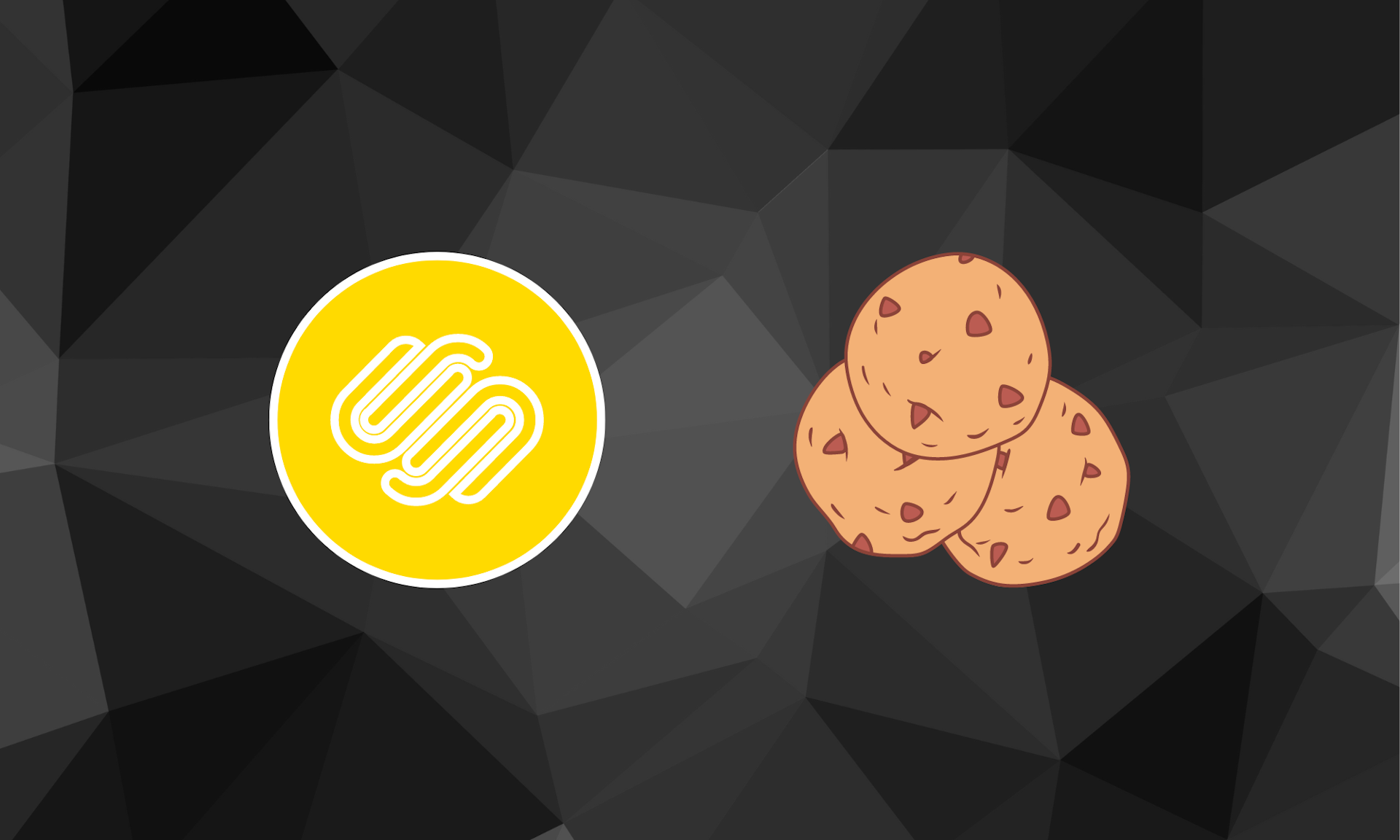
If you own a Squarespace website and want to give your visitors the best possible experience while ensuring your website runs smoothly, you’ll need to place some cookies on their browsers.
Here’s a step-by-step guide on how to add a Squarespace cookie banner to your new website and how to customize it for your business needs.
Let’s dive right in.
Key Takeaways
- Obtaining cookie consent is legally required if your website is accessible to consumers in the EU.
- Squarespace offers an option to add a built-in cookie consent banner.
- You can also add a cookie consent banner to your Squarespace website via a custom code injection or a 3rd-party plugin.
- When creating a cookie consent banner, ensure that it’s clear and concise, that you give granular consent options, and that consent is freely given.
Is Cookie Consent Needed for Your Squarespace Website?
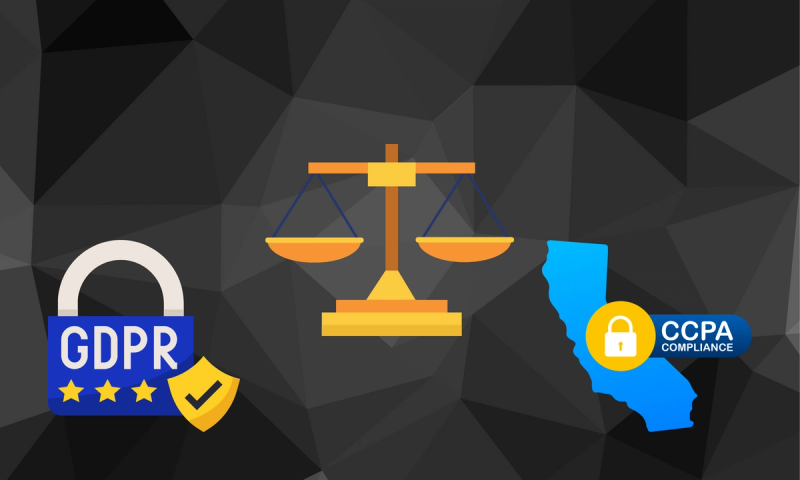
Many data privacy laws, including the General Data Protection Regulation (GDPR) in the EU, require you to clearly and unambiguously inform visitors of the following:
- The types of cookies you use
- The purpose of those cookies
- Third parties with access to the data you collect through cookies
By placing a cookie consent banner, you give visitors the choice if they allow you to place cookies on their devices or not.
If your Squarespace website is available to users in the EU or other regions where explicit consent from consumers is needed, then yes, you will need cookie consent.
How to Add a Squarespace Cookie Banner
Now let’s look at how to add a Squarespace cookie banner by using a built-in Squarespace cookie consent banner.
- Open Settings
On the left-side panel of your Squarespace website, find and open Settings.
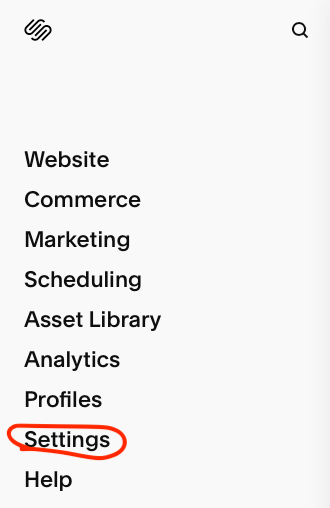
- Open Cookies & Visitor Data Panel
Next, click and open the Cookies & Visitor Data panel.
You can find this in the Website section.
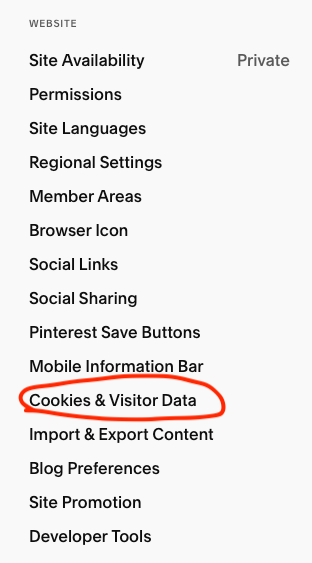
- Toggle Cookie Banners On
Once on the Cookies & Visitor Data page, you’ll see three toggles you can turn on or off for Cookie Banner, Disable Squarespace Analytics Cookies, and Activity Log.
We’re interested in the Cookie Banner toggle right now, so let’s switch that “on”
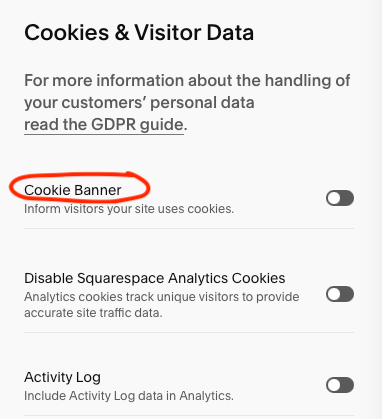
- Choose the Cookie Banner Type
When you toggle the Cookie Banner “on” two new options will appear under it – cookie banner type and cookie banner format.
For the cookie banner type, you can choose between just opt-in and opt-in & out. For a GDPR-compliant site, you’ll need both an opt-in and an opt-out.
Note that if you select the Opt-incookie banner type, the Disable Squarespace Analytics Cookies below will switch “on” automatically, while for Opt-in & out it will be “off.”

Since we’re looking to make a GDPR-compliant website, select Opt-in & out type.
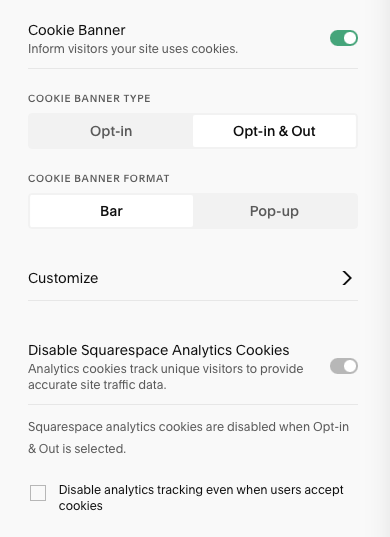
You can also check the Disable analytics tracking even when users accept cookies at the bottom if you don’t want to track your users.
- Save
Finally, when you’re happy with your choices, click Save at the top to confirm.
That’s it. You just added a cookie consent banner to your Squarespace website.
Different Methods to Add a Squarespace Cookie Banner
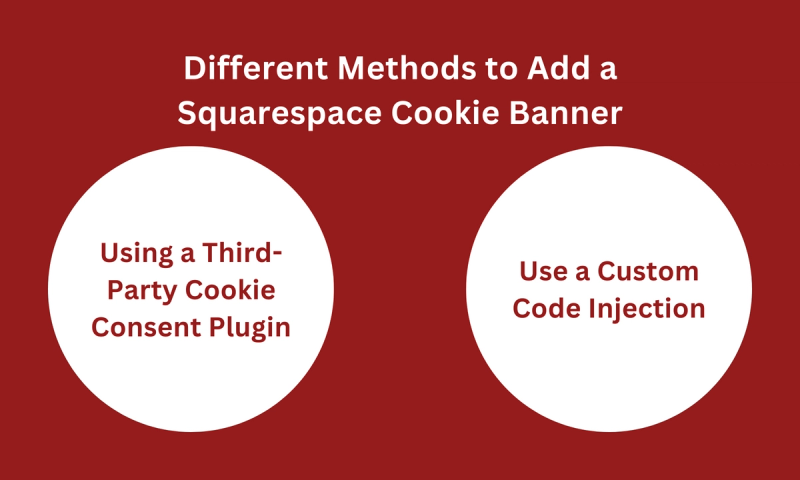
Using Squarespace’s built-in cookie consent banner is just one option you have and probably the easiest.
However, there are two other methods, which we’ll cover here briefly:
Using a Third-Party Cookie Consent Plugin
One option is to use a third-party cookie consent plugins and integraing it into your Squarespace website.
Every plugin is different, so follow the specific plugin’s installation and configuration instructions.
Use a Custom Code Injection
You can also use a custom code to add a third-party cookie consent banner if you don’t want to use Squarespace’s one.
To add a custom code, you’ll need to:
- Open the Settings panel in the sidebar
- Open Developer Tools under the Website category
- Select Code Injection in the Developer Tools sidebar
- Enter a custom code on your website to the Header or Footer section
How to Customize a Squarespace Cookie Banner
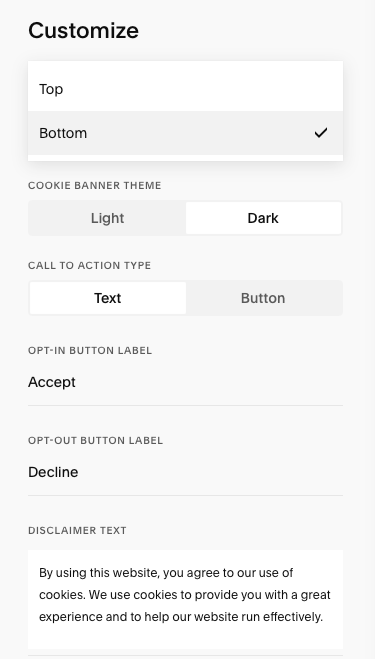
Once you add a cookie consent banner, you can customize its appearance and position to suit your website’s style.
To customize a Squarespace cookie consent banner:
- Open Settings
- Select Cookies & Visitor Data
- Toggle Cookie Banner “on”
- Click Customize
Cookie Customization Options
The Customize panel gives you several options to play with:
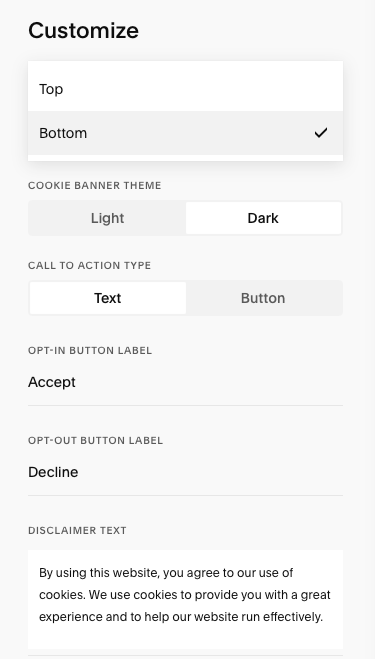
- Cookie Banner Position: You can place your cookie banner at the top or bottom of your website
- Cookie Banner Theme: With “Light” and “Dark” themes available
- Call to Action Type: This will make the “Accept” and “Decline” on your banner appear as either text or buttons
- Opt-in and opt-out labels: By default, Squarespace labels the opt-in text or button as “Accept” and the opt-out as “Decline.” However, you can choose whatever you want by simply deleting the text and adding your own
- Disclaimer text: You can also leave the default disclaimer text (“By using this website, you agree to our use of cookies. We use cookies to provide you with a great experience and to help our website run efficiently.”) or add your own if you want it to have more flair
Once you’re satisfied with the look of your banner, click Save to confirm.
Another option not available on this panel but has to do with customizing it is the Cookie Banner Format. You can choose between a bar and a pop-up format.
Tips for Cookie Compliance on Your Squarespace Website

Cookie compliance is an ongoing process, and you constantly need to look out for any data protection law changes to provide the best information and user experience.
Here are some useful tips for cookie compliance on a Squarespace website:
Educate Your Visitors About Cookies
When they visit your site, users should understand why you are using cookies and how you will process their data before they trust you with them.
As such, you need to give them clear and concise information about the types of cookies you use and their purpose.
Have a Privacy Policy and a Cookie Policy
A privacy policy, among other things, explains how your website collects, stores, shares, and processes data, including the use of cookies.
The privacy policy page should be easily accessible on your website. Usually, it goes in the footer section, the sign-up form, the checkout page, or the landing page as a banner.
You should also have a cookie policy. This document informs your consumers how you use cookies on your site.
Allow Users to Change or Withdraw Their Consent
Just because the user gives you their consent once, this isn’t set in stone.
People can change their minds.
Be sure that users can change their previously given consent or withdraw it completely as they wish.
Never Use Forced Consent
According to GDPR:
“Consent must be freely given, specific, informed and unambiguous. To obtain freely given consent, it must be given voluntarily. The element “free” implies a real choice by the data subject. Any element of inappropriate pressure or influence which could affect the outcome of that choice renders the consent invalid.”
Do not try to force visitors into giving you their consent in any way. This is against the GDPR.
In fact, in 2019, Google was fined 50 million euros for limiting access to its services to users that didn’t allow the company to use their data.
Offer Granular Cookie Consent Options
It’s not enough to allow users to “accept” or “decline” cookies. You need to give them this choice for every category of cookies you use.
This means offering “granular” cookie consent options.
For instance, let’s say your business ships products to consumers around the globe.
In that case, the user might allow language and regional preferences cookies to ensure better shipping but refuse analytics and tracking cookies if they don’t want you to track their data.
Keep Your Cookie Compliance Up-to-Date
Regularly review and update your cookie compliance to stay ahead of any regulatory or industry practices, or your business’s data practices.
Closing
A cookie consent banner informs your website visitors what types of cookies you use and their purpose before they let you use their data.
In addition, it also empowers users to manage their cookies and which categories they want to allow and not.
If you want to bring transparency and build trust with consumers, get in touch with Captain Compliance and we’ll help you with your cookie consent.
FAQs
How do I add a cookie banner in Squarespace?
To add a cookie banner in Squarespace, you can use the built-in cookie banner.
- Log in to your Squarespace website
- On the sidebar to the left select Settings
- Next, click Cookies & Visitor Data
- Toggle Cookie Banner on
- Select if you want to use opt-in or opt-in & out cookie banner type
- Click Save
Additionally, you can use a third-party cookie banner plugin or a custom code to add cookie banners with a few more advanced features (different fonts and colors, for example).
Learn more about cookie consent.
Does Squarespace have a cookie policy?
Yes, Squarespace has a cookie policy. It describes how the website uses cookies and similar technology to provide a service to customers.
Learn how to draft a CPRA privacy policy.
How do I change the color of my cookie banner in Squarespace?
The built-in cookie banner doesn’t allow you to change colors. Instead, you can switch between light and dark themes, text and button CTAs, banner and pop-up formats, and top and bottom positions for your banner.
To add color and graphics to a cookie banner in Squarespace, use a custom code in the header or footer section or add a third-party plugin.
Here are our top 8 cookie plugins for WordPress.