Cookies are small text files stored on a user’s device by websites to track and remember information about their online activities. Understanding and identifying the types of cookies a website uses is crucial for privacy, security, and performance optimization. The Captain Compliance guide on How to Check Cookies along with images below will guide you on how to find cookies using browser inspection tools like Google Chrome, Safari, Firefox, and other browsers, as well as through cookie scanners like the proprietary one offered by our software engineers here at Captain Compliance. We will also explain the differences between first-party and third-party cookies, along with the types of cookies you should monitor.
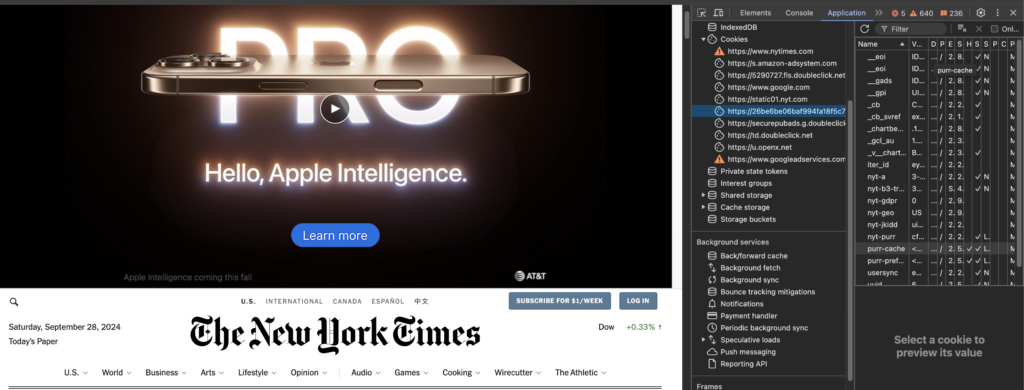
What Are Cookies?
Cookies are small pieces of data sent from a website and stored on the user’s browser while they are visiting a website. These cookies enable websites to remember a user’s session, preferences, and even track behavior across websites. While some cookies enhance the user experience, others raise privacy concerns, especially when used for tracking purposes. As Tim Cook CEO of Apple said at the IAPP Global Privacy Summit. You wouldn’t like if somebody was standing over your shoulders watching what you’re typing into your phone would you? Well cookies and pixel tracking may be doing just that…
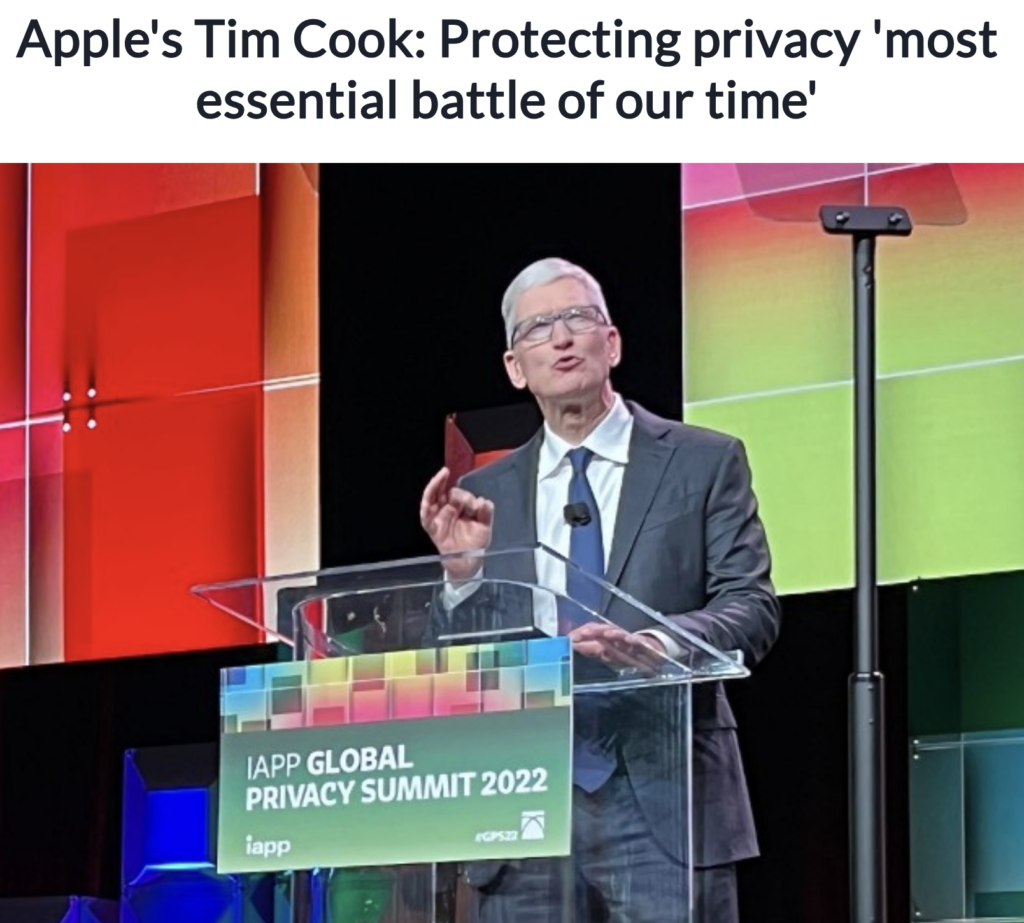
Cookies come in various types, each serving different functions. These include essential cookies that ensure the basic functionality of a site and tracking cookies that monitor user behavior for advertising purposes.
How to Find Cookies on a Website Using Browser Inspection
If you want to manually check for cookies a website uses, most modern browsers have built-in developer tools that let you inspect and monitor cookies. Here’s how you can find cookies on websites using popular browsers.
Inspecting Cookies in Google Chrome
- Open Developer Tools: Press
Ctrl+Shift+I(Windows) orCmd+Option+I(Mac) to open Chrome’s Developer Tools. - Go to the “Application” Tab: Once the Developer Tools panel is open, navigate to the Application tab.
- Select “Cookies”: On the left sidebar, under “Storage,” click Cookies. Here, you’ll see a list of all the cookies stored by the website.
- Inspect the Cookie Data: Each cookie will display key details, such as:
- Name: The cookie’s name.
- Value: The data stored in the cookie.
- Domain: The domain for which the cookie is set.
- Path: The URL path where the cookie is accessible.
- Expiration: When the cookie will expire.
- Secure/HTTPOnly: Flags that indicate security restrictions.
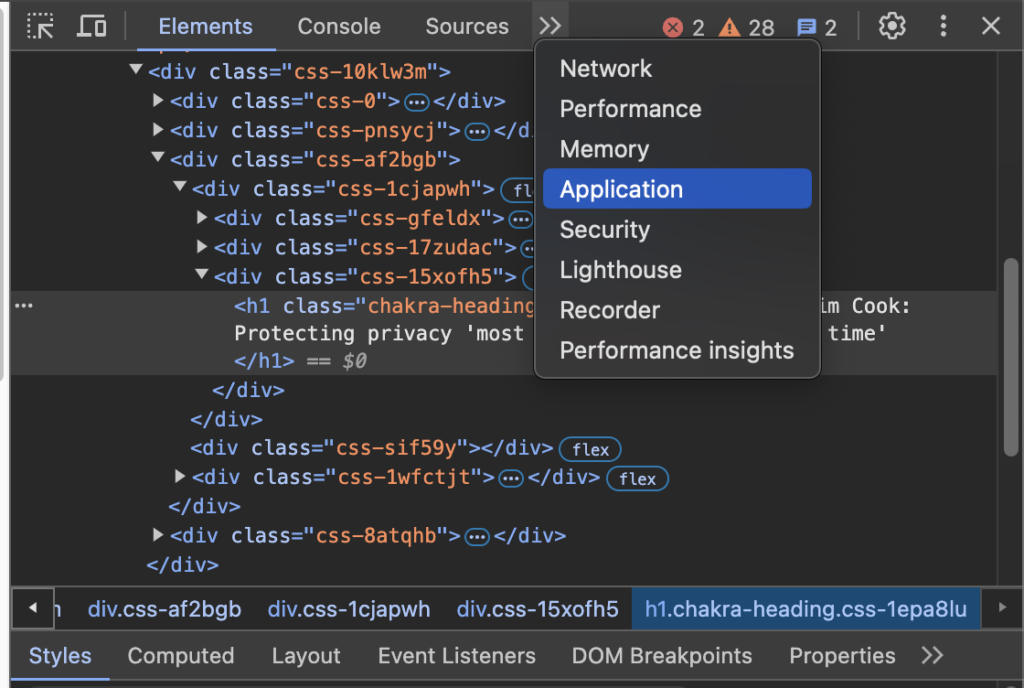
Inspecting Cookies in Safari
- Enable Developer Menu: First, ensure the Developer menu is enabled by going to Safari > Preferences > Advanced, then check Show Develop menu in menu bar.
- Open Developer Tools: Press
Cmd+Option+Ito open Safari’s Developer Tools. - Go to the “Storage” Tab: Click on the Storage tab, and you’ll find cookies listed under Cookies on the left.
- View Cookie Details: Similar to Chrome, you’ll be able to see each cookie’s name, value, domain, and expiration.
Inspecting Cookies in Firefox
- Open Developer Tools: Press
Ctrl+Shift+I(Windows) orCmd+Option+I(Mac) to access Firefox’s Developer Tools. - Go to the “Storage” Tab: Click the Storage tab in the Developer Tools panel.
- Expand “Cookies”: On the left-hand side, expand the Cookies section to see the list of cookies set by the website.
- Inspect the Cookies: Like in other browsers, you’ll see each cookie’s attributes, such as its name, value, domain, and expiration.

Inspecting Cookies in Other Browsers
In most browsers, the process is similar to Google Chrome, Safari, and Firefox. You can access the Developer Tools (often by right-clicking and selecting “Inspect” or using keyboard shortcuts) and look for cookies under the “Storage” or “Application” tab.
How to See What Cookies are Firing on Site?
If you have the skillset to use developer tools for checking cookies you can use the 4 step process below. For programmatic insights, JavaScript provides a straightforward way to analyze cookies directly in the browser console. Developers can retrieve, filter, and monitor cookies dynamically using custom scripts, enabling real-time debugging and verification. Advanced tools like the Captain Compliance Cookie Scanner offer enhanced capabilities for compliance audits and detailed reporting, making for invaluable details for organizations managing complex cookie behaviors. Combining these technical methods with regular audits and robust consent mechanisms ensures transparency, security, and compliance, fostering user trust and regulatory adherence.
Step 1: Open Developer Tools
-
Google Chrome:
- Press
Ctrl+Shift+I(Windows) orCmd+Opt+I(Mac). - Navigate to the Application tab.
- Press
-
Mozilla Firefox:
- Press
Ctrl+Shift+I(Windows) orCmd+Opt+I(Mac). - Go to the Storage tab under Developer Tools.
- Press
Step 2: Navigate to the Cookies Section
- In Chrome, under the Storage section in the left-hand menu, click Cookies.
- Select your domain from the list of origins displayed.
Step 3: View Active Cookies
- In the main panel, you will see a table listing all the cookies for the selected domain.
- Name: The name of the cookie.
- Value: The value stored in the cookie.
- Domain: The domain for which the cookie is set.
- Path: The URL path where the cookie is accessible.
- Expiration: When the cookie will expire.
- HttpOnly/Secure/SameSite: Flags indicating cookie security and access restrictions.
Step 4: Filter Cookies
Use the search bar to filter cookies by name or value to quickly locate specific cookies.
For more in depth details read our piece on How To See What Cookies Are Firing On a Website
How to Find Cookies Using a Cookie Scanner
Manual inspection through browsers is useful but can be time-consuming. A more efficient way to check all cookies on a website is by using our custom built cookie scanner that you can use by registering on our site above or by clicking here to access the scanner and our other data privacy software tools. Cookie scanners automatically identify and categorize the cookies used on a website. They provide a comprehensive report on all cookies present, including first-party and third-party cookies.
Benefits of Using Our Cookie Scanner vs. Other Free Cookie Scanners?
- Time-efficient: Scans the entire website quickly and provides a detailed list of all cookies typically in less than 15 seconds.
- Compliance: Helps businesses ensure compliance with data privacy laws such as GDPR and CCPA by identifying tracking cookies.
- Categorization: Every cookie scanner should categorize cookies by type, some of the common names are Analytics, Strictly Needed, Essential, Performance, or Targeting cookies. Please note each scanner and consent banner may vary slightly on the naming.
How to Use a Cookie Scanner
- Choose a Cookie Scanner Tool: Many online tools, such as the best one out there from CaptainCompliance.com Cookie Scanner, Cookiebot Cookie Script, or OneTrust, offer cookie scanning services.
- Enter the Website URL: Input the URL of the website you wish to scan for cookies.
- Run the Scan: The tool will automatically scan the website and display a report of all cookies.
- Review the Report: The scanner will generate a list of cookies, categorizing them by type (e.g., essential, performance, functional) and indicating whether they are first-party or third-party cookies.
Understanding 1st Party and 3rd Party Cookies
Cookies can be classified into two main types based on their origin: first-party and third-party cookies.
First-Party Cookies
- Definition: First-party cookies are set by the website you are currently visiting. They are primarily used to enhance user experience by remembering login credentials, user preferences, and other settings specific to the website.
- Examples: Shopping cart data, login sessions, website settings.
Third-Party Cookies
- Definition: Third-party cookies are set by domains other than the one you are visiting. They are primarily used for tracking user behavior across different websites, often for advertising or analytics purposes.
- Examples: Ad retargeting, third-party analytics tools, social media plugins.
Types of Cookies and What to Check For
Cookies can be categorized based on their purpose, duration, and origin. Here are the most common types of cookies to check for:
1. Session Cookies
- Purpose: These cookies are temporary and are deleted once the user closes the browser.
- Use Case: Commonly used for maintaining a user’s session during their visit (e.g., shopping cart contents).
2. Persistent Cookies
- Purpose: These cookies remain on the user’s device until they expire or are manually deleted.
- Use Case: Used for remembering login details or user preferences for subsequent visits.
3. Strictly Necessary Cookies
- Purpose: Essential for the functioning of the website, such as enabling navigation and access to secure areas.
- Use Case: Without these, the website wouldn’t work properly. No consent is usually needed for these.
4. Performance Cookies
- Purpose: Collect information about how users interact with a website, such as which pages are visited most.
- Use Case: Used for analytics and improving website performance.
5. Functionality Cookies
- Purpose: Enable enhanced functionality and personalization on the website.
- Use Case: These cookies remember user choices, such as language preferences or region selection.
6. Targeting/Advertising Cookies
- Purpose: Track user activity across different websites to deliver personalized ads.
- Use Case: These cookies are often set by third-party advertising networks.
5 Key Considerations for Cookie Management
When managing cookies, here are five key considerations to keep in mind:
- User Consent: Ensure that you obtain user consent before placing non-essential cookies on their devices, especially for third-party cookies. This is a requirement under GDPR and CCPA. There are new laws evolving and changing each quarter so get some data guidance from one of our IAPP certified privacy officers on best practices.
- Cookie Expiration: Review the lifespan of cookies to ensure they do not store data longer than necessary.
- Transparency: Clearly explain to users what types of cookies are being used, and provide an easy-to-understand cookie policy. We also offer a dynamic cookie policy that automates cookie policy notices.
- Security: Use secure cookies (
SecureandHTTPOnlyflags) to prevent unauthorized access to sensitive data. - Compliance: Regularly audit cookies and update your consent mechanisms to comply with privacy laws and regulations.
Find an Expert on Cookie Checking and Management
Understanding and managing cookies on your website is essential for ensuring compliance with privacy regulations and delivering a secure user experience. Whether you are using browser inspection tools or leveraging cookie scanners, having a clear overview of the cookies used on your website is the first step toward transparency and security. By managing first-party and third-party cookies effectively, you can ensure that you’re following best practices for privacy and user consent.